To Certify your Disclosure
The Certification orientation page will be presented to you automatically when you have completed all the requirements of steps 1, 2, and 3.
If you are returning to your disclosure from a previous session, you can navigate to Certify - Step 4.
- Launch Coeus Lite and click My COI.
- On the My COI Home Page locate the disclosure in the Revise column by clicking the Other Disclosure(s) in Progress button. You will be navigated to your Financial Disclosures screen.
- Click on the disclosure in the Edit panel to open the disclosure.
- Click on Certify under Step Four in the left navigation panel.
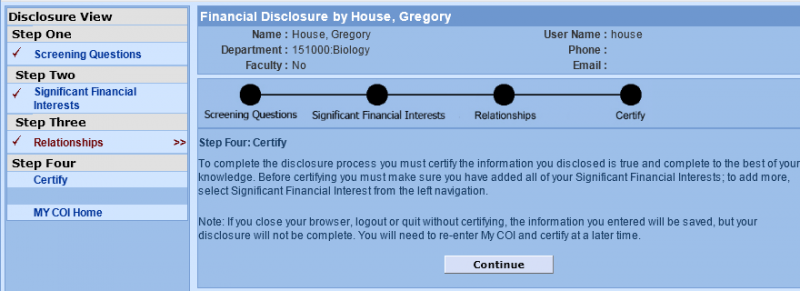
Click Continue on the Certification Orientation page to proceed to Certification.
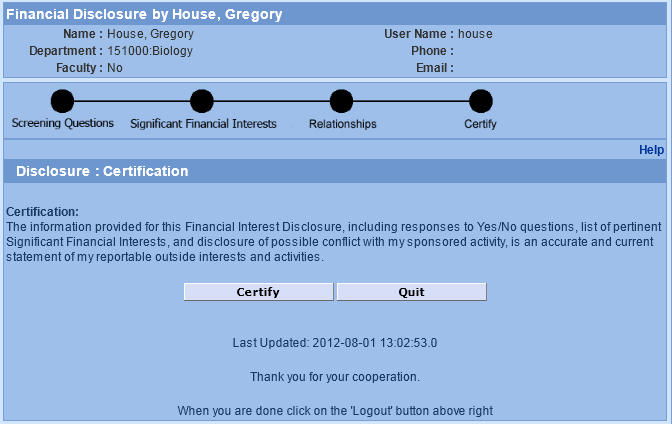
Carefully read the Certification statement indicating that all the information you provided in the Conflict of Interest Disclosure is an accurate and current and represents a current statement of your reportable outside interests and activities.
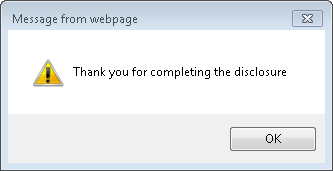
Click OK. You will be returned to the COI Home page.
Your COI Disclosure will be queued for a review for potential conflicts.
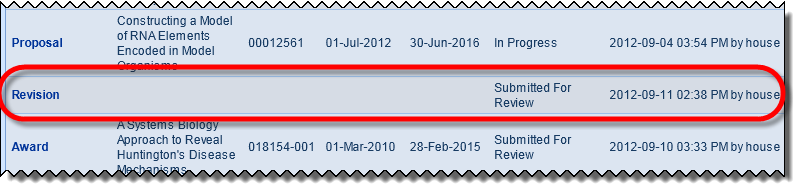
While your Initial Disclosure is in Submitted for Review status, you may still view this disclosure. Go to the Revise column, middle of the COI landing page and click on the Other Disclosure(s) in Progress button.
Once the review has been completed, this Initial Disclosure becomes your Master Disclosure, which may be viewed and revised. See the sections on Revise your Master Disclosure and Print your Approved Master Disclosure
Use the Logout tab on the Coeus Lite masthead to exit.
Why can’t I certify my Disclosure?
You will not be allowed to certify your submission before completing all the required steps. You should receive an alert message window explaining what is missing, such as “You have at least one project for which you have not defined the relationship to an SFI.” Return to the section noted in the alert message and complete the required entries before you attempt to certify again.
- Launch Coeus Lite and click My COI.
- On the My COI Home Page locate the disclosure in the Revise column by clicking the Other Disclosure(s) in Progress button. You will be navigated to your Financial Disclosures screen.
- Click on the disclosure in the Edit panel to open the disclosure.
- Click on Certify under Step Four in the left navigation panel.
- Click Quit if you wish to exit the disclosure and certify at a later session.
- Click the Certify button. You will receive a confirmation of completion in a pop-up window.
